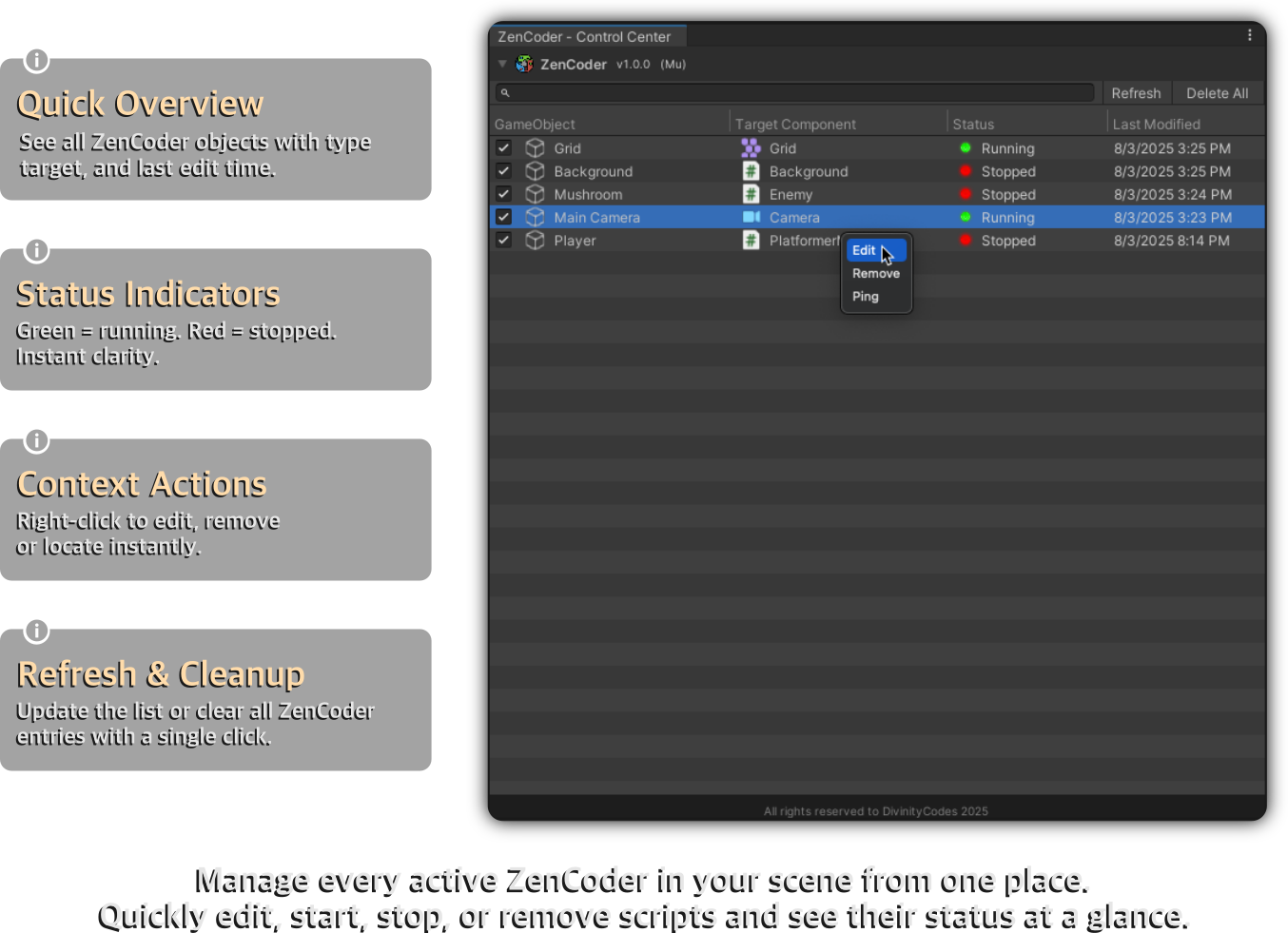Control Center
The ZenCoder Control Center is your centralized dashboard for managing all ZenCoder components in your Unity project.
It gives you a clean, scrollable overview of every active ZenCoder instance — what it’s attached to, its current state, and direct access to interact with each one.
Whether you’re debugging multiple scripts, reviewing behaviors across scenes, or simply navigating your runtime logic, Control Center brings order and control to your live codebase.
How to Open It?
- Navigate to the top Unity menu:
Tools > DivinityCodes > ZenCoder - Control Center
The Control Center window will appear, listing all GameObjects in your project that have a ZenCoder component attached.
What You Can Do
The Control Center is built for clarity and flow. Each ZenCoder instance is displayed as a row with the following info:
| Column | Description |
|---|---|
| GameObject | The GameObject containing the ZenCoder |
| Target | The currently selected target component (can be changed) |
| Status | Whether the ZenCoder is Running, Stopped, or in Error |
| Last Modified | The time of last code update or interaction |
Interaction Features
-
Click a row to ping the GameObject in the Hierarchy
-
Double-click a row to select and focus the ZenCoder component in the Inspector
-
Right-click a row to open the context menu, with options:
-
Edit — Opens the component for code editing
-
Remove — Removes the ZenCoder from the GameObject
-
Ping — Pings the GameObject in the Hierarchy
-
-
Use the Target dropdown in each row to switch the target component dynamically